💰How to Buy Space Token ?
From creating a wallet to buying your first Space Token, a complete guide.
The current Space Token exists on the following chains:
BNB Smart Chain
Polygon
Avalanche C-Chain
Optimism
Arbitrum
Sonic
Gnosis
There is no fundamental difference between the tokens other than the blockchains on which they reside.
0. Where can we buy or sell SPACE ?
We recommend buying SPACE on SpaceSwap for a smoother experience. SpaceSwap is the official website for swapping Space Token. SpaceSwap is compatible with over 50 blockchain networks, including the ones compatible with SPACE.
Decentralized exchanges
Centralized Exchanges
We will explain here the steps you can take in order to buy SPACE if you're a newcomer to the crypto world.
1. Create a Wallet
First, you will need a Web3 wallet.
We recommend using Rabby.io since that's probably the most secure and the user experience is great.
Install one of these Web3 wallets, and create a crypto wallet.
Always store your seed phrase in a secure location and never share it with anyone!
If you use MetaMask or Frame, you'll have to connect your wallet to the blockchain that you want to use. You can follow one of the tutorials below, depending on your need.
How to connect your Metamask to the Polygon Network?
How to connect your Metamask to the Fantom Network?
How to connect your Metamask to the BNB Chain?
2. Buy SPACE
2.1 Swap POL for SPACE on SpaceSwap
To purchase SPACE using Polygon on SpaceSwap, follow these steps. Ensure you have POL in your wallet before proceeding.
On Mobile:
Access Dapps Browser: Open the Dapps browser in your wallet app. This is typically represented by an icon at the bottom center of the screen.
Navigate to SpaceSwap: Paste this SpaceSwap link into the Dapps browser. Make sure to use the browser within your Web3 wallet app for seamless integration.
On Desktop:
Open Web Browser: Launch your preferred web browser.
Access Web3 Wallet: Ensure your Web3 Wallet extension (like Rabby) is unlocked and active.
Step-by-Step Guide to Using SpaceSwap:
Access SpaceSwap: Copy and paste this SpaceSwap link into your browser. Use the Web3 wallet browser on mobile devices.
Connect Your Wallet: Click on the '
Connect Wallet' button to link your wallet to SpaceSwap.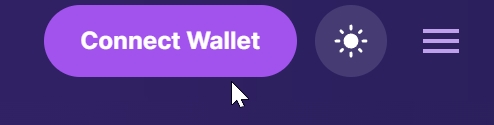
Prepare to Swap: Enter the amount of POL you wish to swap for SPACE. Remember to reserve at least 0.5 POL in your wallet to cover transaction fees.
Execute the Trade: Once you have entered the desired amount and are ready to proceed, click on the '
Exchange' button to initiate the swap.
3. Add Space Token to the Wallet (Optional)
If you use Metamask or Frame, you may need to add Space Token to your web3 wallet if you aren't able to see them on your wallet token list.
Adding SPACE to your wallet allows you to see/display your Space Token in your wallet.
Simply click the “Add” / “Add Token” or “Import Tokens” button on the home screen of your wallet and add SPACE on the blockchain that you want.
If you are unable to find SPACE within the list of available tokens in your wallet, you can add it manually as a custom token using the info displayed in the following table:
Network
Contract Address
Symbol
Decimals
If you need more details, you can directly follow one of these Tutorials to learn how to display your SPACE on different wallets:
How to Display Your Space Tokens (SPACE) in Trust Wallet (Polygon Network)
How to Display Your Space Tokens (SPACE) in Metamask (Polygon Network)
How to Display Your Space Tokens (SPACE) in Trust Wallet (BNB Smart Chain)
How to Display Your Space Tokens (SPACE) in Metamask (BNB Smart Chain)
Last updated